Use Curly Quotes
Changing Straight Quotes to Curly Quotes
You can learn more about the use of straight and curly quotes at these links.
- https://practicaltypography.com/straight-and-curly-quotes.html
- https://practicaltypography.com/foot-and-inch-marks.html
Most text these days uses curly quotes. The settings in many word processing programs allows you to set the program to automatically change the quotes you type to curly quotes.
Here's how to set Word® to automatically change quotes as you type as well as many other automatic features. Go to File, Options and choose Proofing. Click AutoCorrect Options at the top of the window.
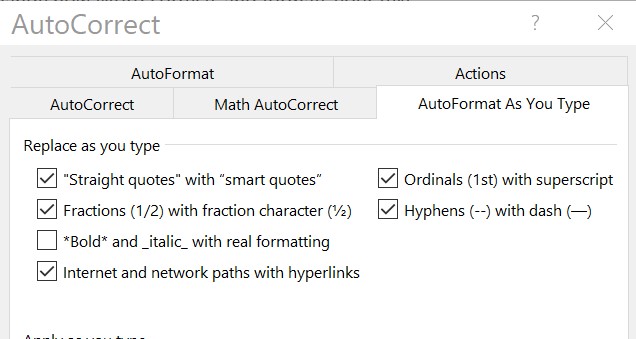
If the "Straight quotes" with "smart quotes" box is checked, Word® will automatically replace as you type.
If your document has straight quotes, you can use Find and Replace to change to curly quotes. Check that the "smart quotes" is checked, then do a Find for " and Replace with ".
Be aware that straight quotes are commonly used as shortcuts for inches and feet. If you have used quote marks for inches or feet, don't use Replace All. To be safe and not make unintended changes, use Find Next and Replace to find and fix.
Anything not clear? Please let us know.








