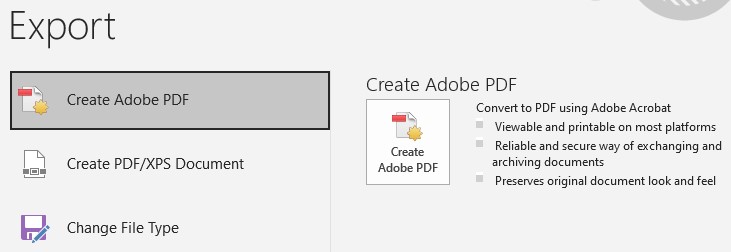Export High Resolution Files from Word®
Change Word® Setting and Export PDFs in High Resolution
After you save your document in Word® format, you can go to File tab, Save as Adobe PDF. This creates a low resolution PDF file that is suitable for proofing and reading online. It is not suitable for printing or for opening in photo editing software where a high resolution file is needed. For printing, the fonts should be embedded and the images should not be compressed.
How to Change Word® Settings
- Go to File, and choose Options at the bottom of the left menu.
- Choose the Save Menu, under Preserve fidelity when sharing this document, click Embed fonts in the file.
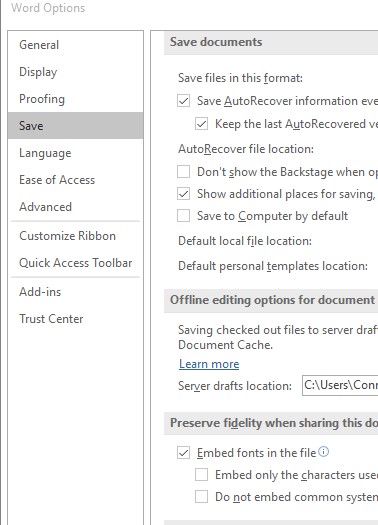
- Chose the Advanced Menu.
- Scroll down to Image Size and Quality.
- Check Do not compress images in file and change Default resolution to 330 ppi.
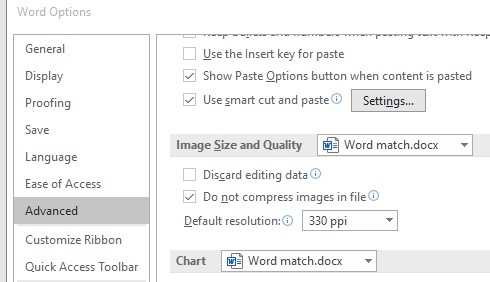
- Click OK to save changes.
How to Export
- Go to File tab and click Export.
- Choose Create Adobe PDF and click Create Adobe PDF.
- Choose a location and file name and save.